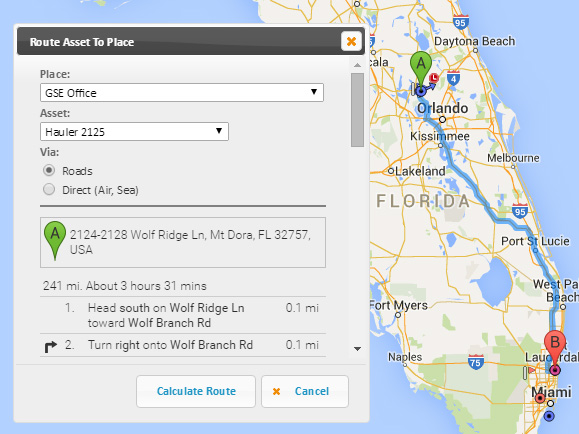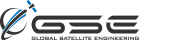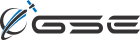Feature Highlight: GSatTrack - Asset Routing
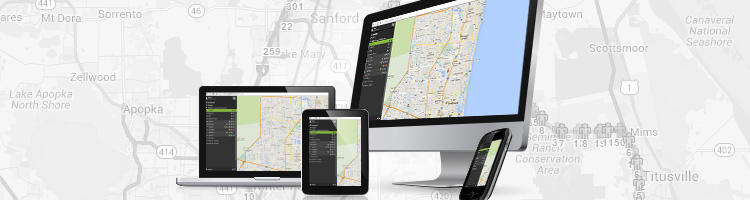
Being able to create and monitor routes drivers take is an important part of fleet management operations. GSatTrack supports a number of methods to assign and monitor routes vehicles take.
Waypoints
The first, most fully-featured method is integration with a portable navigation device (PND) such as a Garmin screen installed in the vehicle. When a PND is installed in the vehicle, GSatTrack can offer real-time, two-way communications between the driver and portal operator. Specifically, portal operators can submit waypoints to the driver and have a complete overview on which waypoint the driver is currently navigating – including real-time estimated time of arrival (ETA).
To submit a waypoint to a PND, simply choose the Send Waypoint menu item from the asset’s dropdown on the portal. You can then choose from a list of your previously created places, enter a custom latitude/longitude, search for an address or simply click the map to choose the destination. A dialog window will then appear allowing the operator to assign a name and message for the waypoint.
Typically within a minute the driver will have the waypoint appear on their PND, with the option to read its details and immediately begin navigating to it. As the driver works their way through the options and eventually chooses the waypoint, the portal will update with their activity:
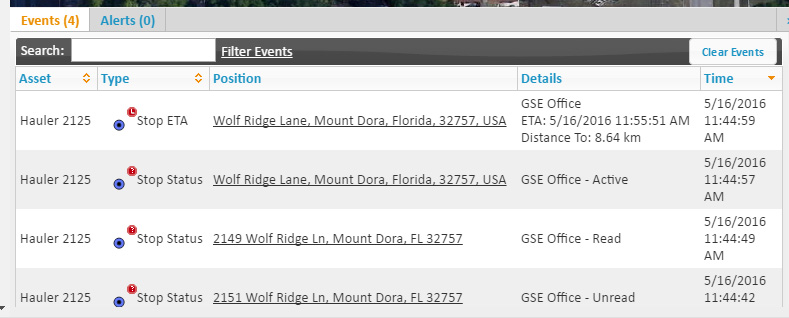
As you can see above, once the waypoint is chosen and active, ETA and Distance To are automatically reported back to the portal, giving portal operators an accurate idea of when the vehicle should arrive at its destination. A flag icon will also appear next to the asset’s name in the menu and a matching flag on the map itself at the chosen destination:

Clicking on either flag will open up the waypoint window, allowing a portal operator to see the details, show a calculated, optimal driving route, or request an updated ETA from the PND:
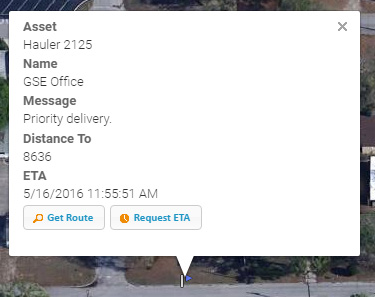
When the driver reaches the destination the waypoint will automatically be completed. Waypoints can also be viewed and managed from the Waypoint Log available in the asset’s menu:
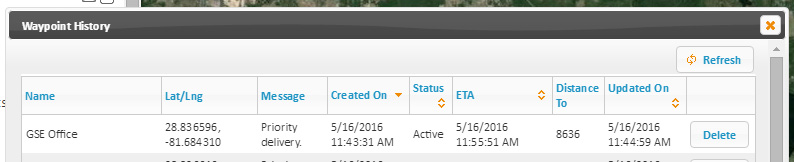
For vehicles and devices that don’t have an attached PND, waypoints can still be assigned and monitored on the portal via the Set Waypoint menu option for the asset. The functionality is basically identical to the Send Waypoint, except that the waypoints are virtual and no communication is actually issued to the device.
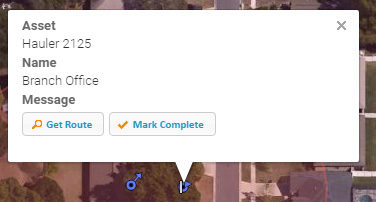
Portal operators can still generate optimal routes for these virtual waypoints and monitor the assets to ensure they do not deviate from the routes:
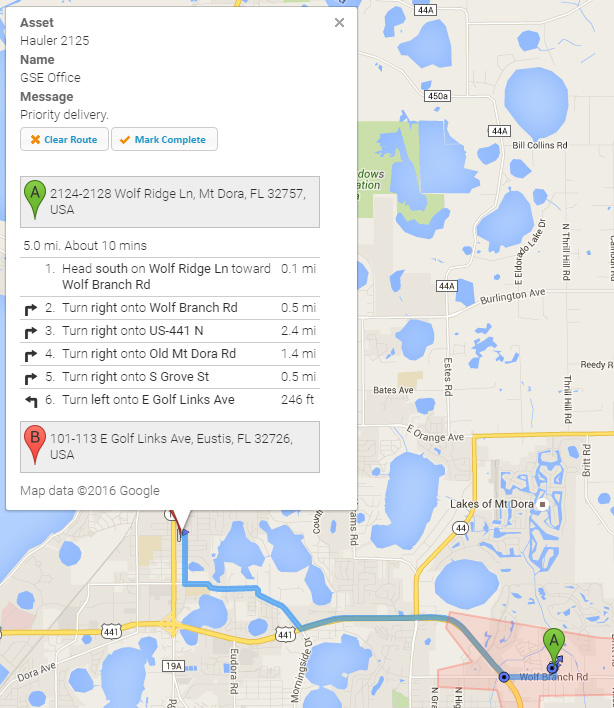
Routes
Portal operators can also generate generic routes by using the Get Route link in the upper-right of the map. From there an operator can enter a starting and ending destination, as well as any number of waypoints the vehicle will need to stop at along the way. Once completed, a driving route is shown to the operator to pass on to the driver:
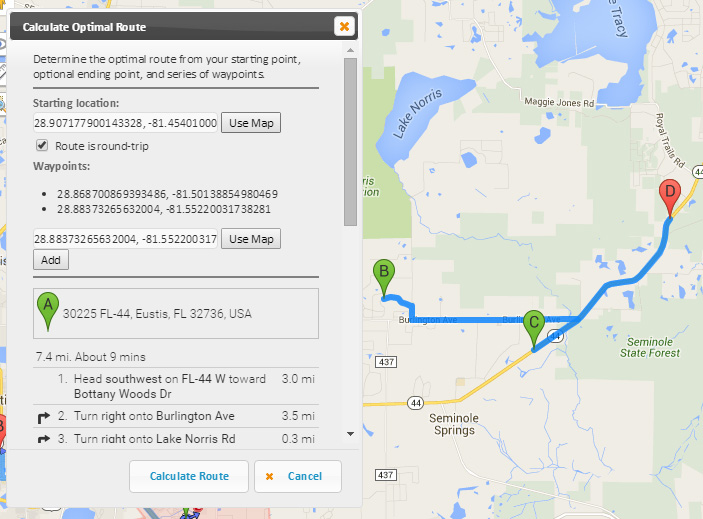
Routes can also be quickly generated for an asset or place by clicking on the Route Asset menu option under both the asset menu and place menu.
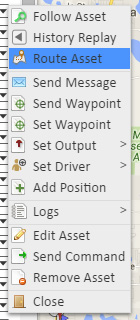
A quick dialog allows the operator to choose an asset and place to route to, and allows routes both by driving and direct, as a bird flies:
So as you can see there are many options available on GSatTrack to route and monitor vehicles in the field. Understanding and optimizing routes your fleet takes is a key part of efficient fleet management, offering safety, performance and efficiency improvements to your operations.